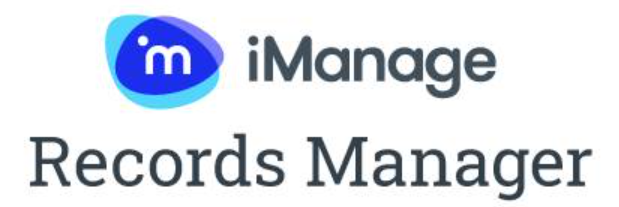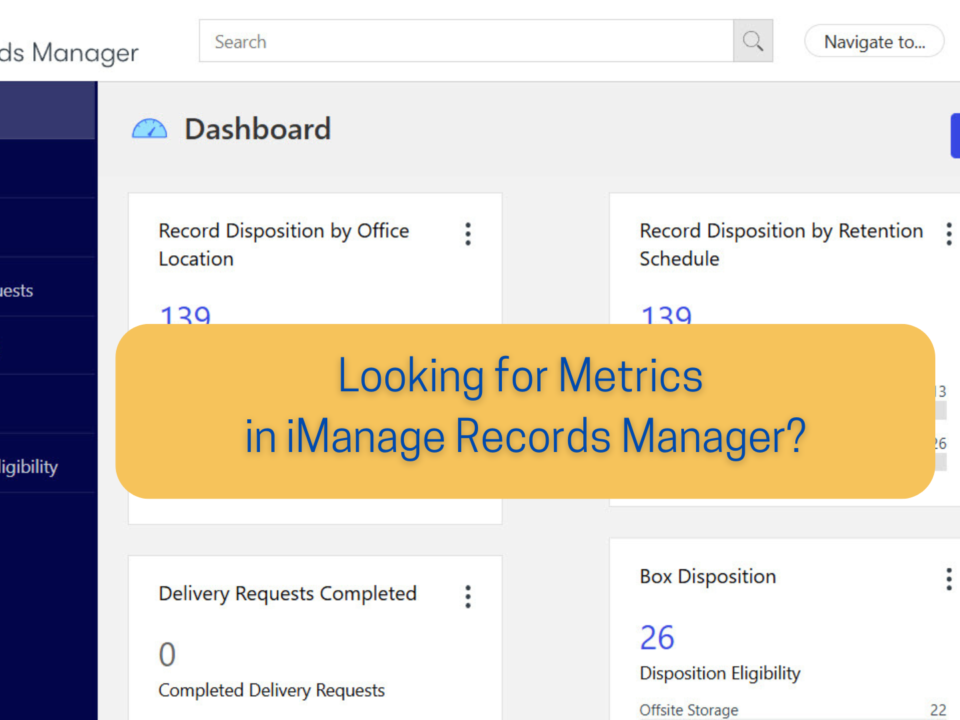Top 5 Email Tips to Tame Your Inbox
Is your email inbox overflowing and wish you could get it under control? Below I share my top 5 email tips and my system for managing my inbox.
- Send less email: If you send less emails, you will get less email replies. Makes sense, right? Instead of email, use the phone or walk over to your colleague’s desk or set up a short in person chat with your client.
- Acknowledge email receipt: Replies do not need to be a novel. A short response of “Got it”, “Thanks” or “Will do” will help the sender know that you did indeed receive the email and have read it. Otherwise, you may get a follow up email asking to confirm receipt.
- Manage email subscriptions: Newsletters, social media groups such as those on Linkedin, or article feeds can clog up your inbox. At least quarterly take time to reassess if you are deriving value from these subscriptions. Do you like the content, but are just receiving too many individual emails? Many subscriptions allow you to customize your settings to get a daily digest instead of individual emails. If you find you are not getting value from your subscriptions, you can unsubscribe from the email subscription all together. You can also set up email rules to directly route emails to an email folder for Newsletters for later reading.
- Schedule email tasks: Managing emails as soon as they come in will make you a slave to your inbox. Instead, schedule 1 or 2 times in your day to manage your inbox. You may also want to turn off the email notifications alerts on your computer as well to help eliminate distractions.
- Manage email using a simple system: Use a simple system to take control of your email according to your priorities. Here is mine:
Review/respond to emails
- 2 minute rule – I like the 2 minute rule from David Allen of Getting Things Done. If you can review or respond to the email in less than 2 minutes finish it now. Delay will mean it will take more time to deal with the email later.
- More than 2 minutes – schedule time for it in your calendar to do later. If you will not be able to respond to the email fully within a day, you can always respond to the sender with a short email letting them know you are working on the reply.
Sort/file email
- Create a simple filing system to process your emails. I suggest creating folders such as: Action, Waiting, Reference, and Records folders. Action and Waiting folders help manage tasks relating to emails, instead of cluttering the main Inbox. Reference type folders are for emails that retain their value for a limited time (newsletters, email subscriptions, sales, etc.). Records folders can be used to retain business records, if you do not have a document/records management system in place. You can create folders for each of your Clients, Projects or a Supervisor, etc. Ultimately over time these Records folders will grow in size and you will need to store these emails in a more suitable records system for their required retention, or risk the wrath of your IT system administrator.
- Use Rules to automate filing regular emails. For example, you can create a Newsletters folder and create a rule to automatically file all new newsletters into this folder. This removes clutter from your inbox and allows you to read these lower priority emails when it fits your schedule.
Clean up email
- Use AutoArchive to automatically clean up folders. Remember that Newsletters folder you created? Wouldn’t it be nice to automatically delete emails after a month? Outlook lets you do this with its AutoArchive feature. You can set individual folders to delete email when it reaches a certain age. This feature is great to use for managing short term unimportant emails.
- Schedule a quarterly review of your email folders for unimportant emails that can be discarded. It may be difficult to fit in email clean up at the end of a quarter, so you may want to schedule this task at the beginning of the following quarter. Set aside some time to clean up your inbox and folders to ensure your email system is humming along. This is also the time to think about implementing any adjustments to your system, always remembering to keep things simple.
Do you have any additional email tips to add? I’m always looking for better ways to manage email. Please leave me a comment below.
Nitza Medina-Garcia, Certified Records Manager, Records and Information Management Consultant
Contact us today! Let us help you create strategies to optimize your email processes.